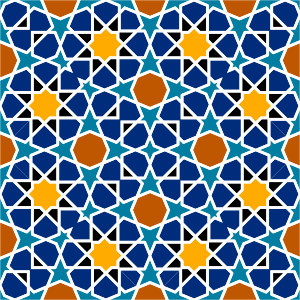Why You Shouldn’t Copy Your Python Virtual Environment Folder
As a technical writer working extensively with Python-based documentation tools like Sphinx, I rely heavily on virtual environments to isolate dependencies and keep my projects reproducible.
One mistake I made early on—and one I see others make too—is trying to copy or migrate the entire virtual environment folder (venv) from one location to another.
It seems convenient, but it’s a trap. Let me walk you through why this doesn’t work reliably, what actually breaks, and how to fix it the right way.
The Problem: Copying the venv Folder Breaks Path Bindings
When you create a virtual environment using:
python -m venv venv
Python generates a folder named venv (or whatever name you choose) that contains:
- The Python interpreter binaries
- Scripts for activating the environment
- A
pyvenv.cfgfile with absolute paths - Site-packages and installed dependencies
The issue? The pyvenv.cfg file and internal scripts contain hardcoded absolute paths to the original Python executable and environment location. If you move the folder to a different directory or machine, those paths become invalid.
More about the creation of virtual environments can be found on the Python official website.
Example: pyvenv.cfg Contents
home = C:\Users\Me\AppData\Local\Programs\Python\Python311
include-system-site-packages = false
version = 3.11.4
If you copy the venv folder to a new location, say D:\Projects\NewSite\venv, the activation scripts and interpreter references will still point to the old path. On Windows, this often results in cryptic errors when trying to activate or run Python from the environment.
The Hack: Rewriting pyvenv.cfg
Some developers try to manually edit pyvenv.cfg and update the home path. While this can work in very limited cases, it’s not reliable. The activation scripts (activate, activate.bat, activate.ps1) and internal symlinks may still break, especially across operating systems or Python versions.
The Right Way: Recreate the Virtual Environment
Here’s the clean, reproducible workflow I now follow for every Sphinx documentation project:
1. Create a requirements.txt or pyproject.toml
Before migrating, freeze your dependencies:
pip freeze > requirements.txt
Or use a modern tool like Poetry to manage dependencies via pyproject.toml.
2. Delete the Old venv Folder
rm -r venv # macOS/Linux
rmdir /S /Q venv # Windows
3. Recreate the Environment in the New Location
python -m venv venv
4. Reinstall Dependencies
# macOS/Linux
source venv/bin/activate
# Windows
venv\Scripts\activate
pip install -r requirements.txt
Or if using Poetry:
poetry install
Bonus Tip: Use .venv for Consistency
Many tools (like Poetry and VS Code) look for a .venv folder in the project root. Naming your environment .venv keeps things tidy and avoids cluttering your workspace.
Summary
| ❌ Don't Do This | ✅ Do This Instead |
|---|---|
Copy/paste venv folder | Recreate it with python -m venv |
Manually edit pyvenv.cfg | Use requirements.txt or pyproject.toml |
| Assume cross-platform compatibility | Rebuild per system |
Final Thoughts
Virtual environments are essential for clean Python workflows, especially in documentation projects where reproducibility matters. But they’re not portable in the way you might expect. Rebuilding them is fast, reliable, and avoids the headaches of broken paths and activation errors.